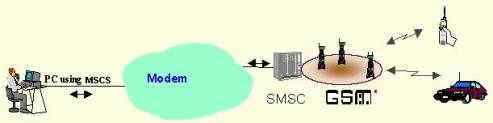
Download fully functional evaluation copy
Please refer also to our online tutorial
Messages can be sent either
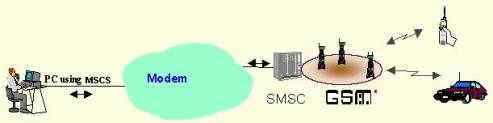
SMS-it accesses through your modem, the internet or the mobile phone an SMSC (Short Message Service Center) and submits the message you wish to send. Then the SMSC transmits this message to the desired mobile phone.
Sending directly through the mobile phone
When you send the message through your mobile phone (attached to the computer),
SMS-it will use the parameters (Sender ID, SMS center, etc) of your phone to send
the message.
Sending will work the same as when sending messages from your phone, except that
you type the message on your computer.
Having the mobile phone connected to the computer has the additional advantage that
you can transfer data from your phone to the computer and back. IE you can synchronize
your phone book and archive received SMS on your computer.
Sending through the modem
Sending the message through a modem will connect to an SMSC (SMS center) that relays
your message to its destination. There are several mobile phone providers that offer
this modem dial-up. The connection is to a local server (not to the internet), hence
you need to chose an SMSC that is within your region. Alternatively you may select
to dial a server abroad, but the communication cost will be expensive. When dialing
abroad you need also to change the access number of the SMSC, to include the international
dial codes
There are two different protocols supported by the SMSC, either XIO/TAP or UCP.
XIO/TAP is an older protocol initially designed for pager messages.
Only
SMSCs that support the UCP protocol support
sending of the SenderID.
Sending through the Internet
SMS-it can send messages through a number of commercial gateways (i.e. our own
gatway => http://www.mawnet.com/inetsmsc.html
or http://www.clickatell.com ).
Those sites allow you to set up an account and buy blocks of SMS. You can then send
the messages either through their web site or through our SMS-it.
Cost
The cost per SMS is more or less the same. With the mobile phone link and the modem
link you pay on a per usage, while with the internet gateway you prepay blocks of
messages.
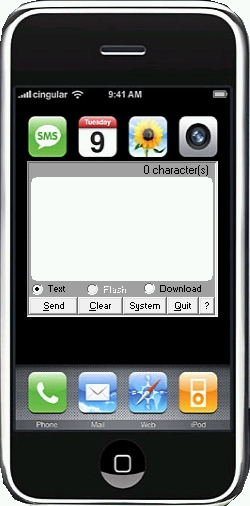 |
<= Message area
|
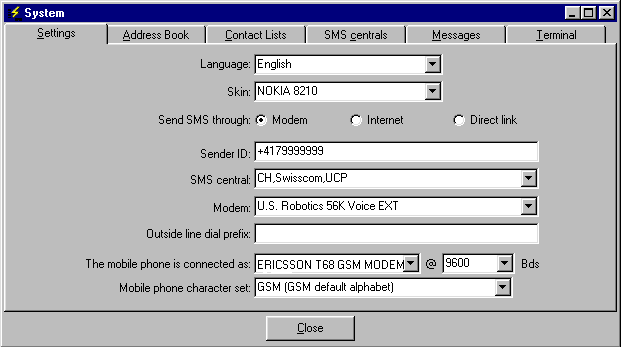
| Language: | Choose your language |
| Skin: | Choose the mobile phone cover you like |
| Sender ID: | Your identification, usually your mobile phone number where people can reply to your messages. |
| Send SMS through | Communication channel to use to send the SMS. Please select either Modem, Internet or Direct link. Please click here for an explanation of the different modes. |
| SMS central: |
SMSC that relays your messages (Modem, Internet). |
| Modem: | Modem to use to dial-up the SMSC. |
| Outside line prefix: | Prefix to be added to dial an external number (IE 9) |
| The mobile phone... |
Please
define here the driver/port your mobile phone is attached to, either through
a cable (serial or USB) or wireless (Bluetooth or IR). This setting is used
when synchronizing the handset SMS inbox with the SMS-it inbox and when
sending SMS through a direct link. |
| Character set | Select here the character set to use when communicating
with the mobile phone (IE importing messages from the inbox or sending messages
through the handset). For support of latin characters (éèê ...) or German characters
(äüö ..) please select the "ISO 8859 1" set.
Note: Your handset needs to support the selected character set. |
PROXI Settings
SMS-it does not have its own PROXI settings as it takes
the settings configured for the MS Internet Explorer. Therefore if your
IExplorer PROXI settings are set, SMS-it will use those.
IE for the UK (country code 0044) and the mobile number 0791234567
=> +44791234567
For most of the dial-up SMSC through a Modem you are only allowed
to use the national format
=> 0791234567
If they allow roaming to other countries you may also try the international
format
=> +44791234567

IE
MAW;+41 79999999
Tom, Lee/W;+41 78888888
If you have a direct link to your mobile phone you can also import/export the addresses from/to your mobile phone. Please make sure to select the correct character set.
| Name: | Identifies your SMS center |
| For Internet SMSC: | |
| Login: | If you use our gateway (Internet) MAW Software then
you do not need to change those values. Just order your additional credits
using the "Order credits" button. Your current account value will be
displayed under system->settings.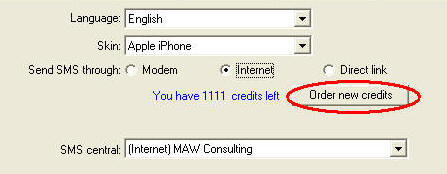 For the other
gateways, please enter her the username and APP_ID as communicated to you by the
Internet SMSC |
| Access Password: |
Password as communicated to you by the Internet SMSC |
| Supports: |
Features supported by this gateway.
Please do not change those values unless advised by our support. |
| For dial-up SMSC: | |
| Access Number: | Access phone number of the SMS center |
| Access Password: | Password of the SMS center |
| COM Parameter: | Serial parameters Baud, Parity, DB, SB. IE 1200,e,7,1 |
| Protocol: | Protocol to use, either XIO/TAP or UCP |
| Supports: |
Features supported by this gateway.
Please do not change those values unless advised by our support. |
| Note: |
Please contact your local mobile phone
provider for information about their settings |
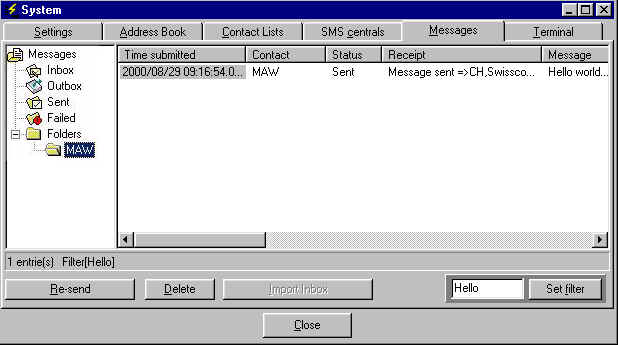
Here are listed all messages sent or currently in the message
queue ready to be sent.
A message can have the following states:
Depending on their status they will be stored in the different system folders.
You may create your own folders by right-clicking on the "Folders" icon, then just
drag the messages between the folders.
To display the full message just double-click on it.
You can re-send a message by clicking on the Re-send button.
If the message is a text, flash or ringtone, you will be able to edit the content
before sending it.
To filter a folder and only display messages that include certain strings, enter the string to search for in the filter text box and press "Set filter". To delete the filter and show all messages delete the entry and press "Set filter" again.
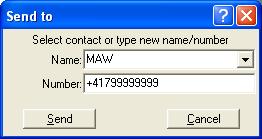
Choose a contact from the list or type a new number and name.
Then hit Send and the message will be queued for delivery. During the delivery
you can write another message or check on the status in the System->Messages
window.
If the message can not be delivered the Status display will indicate Failed.
Note:
The message size is limited to 480 characters (420 for direct link
sending)
Due to the restriction on how many characters a mobile phone can receive, SMS-it
will separate the whole message into blocks of 160 (140) characters and send them
separately.
This means that if you send a message of IE 350 characters, the recipient will receive
3 messages, two with 160 characters and one with 30 characters
If you use a direct link or an internet
SMSC the mobile phone number must be in the international format
"+"+Country code+Mobile
IE for the UK (country code 0044) and the mobile number 0791234567
=> +44791234567
For most of the dial-up SMSC you are only allowed
to use the national format
=> 0791234567
If they allow roaming to other countries you may also try the international
format
=> +44791234567
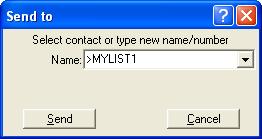
To send a message to an entire list just select the list (starts
with a >)
The message will then be submitted to all members of your list.
Note: Depending on your communication link, the sending of messages to a big list may take some time.
Note: The message size is limited to 160 characters
How
do I download content from the web
Your PC needs to be able to
upload a file to the Internet through FTP.
To take a preview of the pictures currently uploaded to our server please go to
http://www.mawnet.com/upload/preview/preview.php
SMS-it can be called from an external
application through command line parameters.
The format is
SMS-it.exe
Type[SMST¦SMSF¦SMSWAP]
Recipient
{SMSOL:Operator}
Message¦File
IE SMS-it.exe SMST MAW "Happy New Year"
will send a message by text message to the contact MAW with the contents "Happy New Year".
To send a message trough to a contact list use the format
SMS-it.exe SMST >LIST1 "Happy New Year"
This will send a message by text message to all members of the contact list LIST1 with the contents "Happy New Year".
NOTE: When using a DOS CMD or BAT file you must enclose the >LIST1 in ""
IE SMS-it.exe SMST ">LIST1" "Happy New Year"
otherwise DOS will consider the > as redirection flag.
To send the content of a file rather than the message itself use the format
SMS-it.exe SMST MAW C:\Filename.TXT
This allows you also to send messages on multiple lines.
NOTE: File sending is only possible for text and flash messages. The file extension needs to be TXT.
Calling SMS-it from a batch file
When using a complete path to the sms-it directory that contains empty spaces
(IE "c:\program Files\sms-it\sms-it.exe), please make sure to enclose it with quotes
(") in your batch file.
@echo off
"c:\program files\sms-it\sms-it.exe" SMST MAW "Hello world"
or for a list
@echo off
"c:\program files\sms-it\sms-it.exe" SMST ">LIST1" "Hello world"
Return value
SMS-it.exe will return 0 if the message was sent successfully or -1 otherwise.
You may check for this error code in your calling application.
IE when submitting through a BAT file:
REM Run SMS-it
"c:\program files\sms-it\sms-it.exe" SMST MAW "Hello world"
if not errorlevel 0 goto Fail
goto Success
:Fail
echo SMS-it sending failed.
goto Exit
:Success
echo SMS-it sending succeeded.
:Exit
Download content
The format for content sending through the command line is
C:\SMS-it\SMS-it.exe SMSWAP [SMS:+44123456789] "C:\SMS-it\jlo.jpg"
Content sending is only supported when you have an active (credits available) account with an Internet account.
Types
The different link types are defined as follows:
SMST SMS Text
SMSF SMS Flash
SMSWAP Content
Direct sending
Instead of specifying a contact you can send a message directly to a number.
To do so, use the following syntax instead of the contact name:
[SMS:0123456789]
Note:
In the unregistered version SMS-it will display a reminder message from time
to time when using the command line option.
SMS-it can integrate with MS Outlook in two ways:
1) Sending SMS from the Outlook Standard menu bar
You can send SMS directly from the Outlook menu bar under "New".
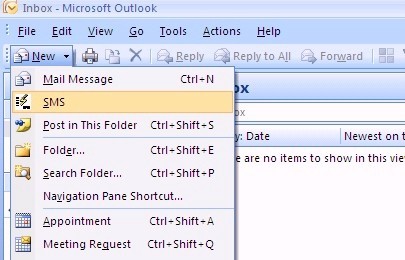
NOTE: Under Outlook 2010, the SMS-it menu item can be found under the Add-ins tab.
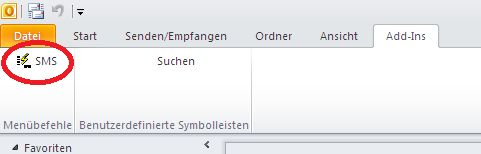
After selecting SMS the following screen will appear:
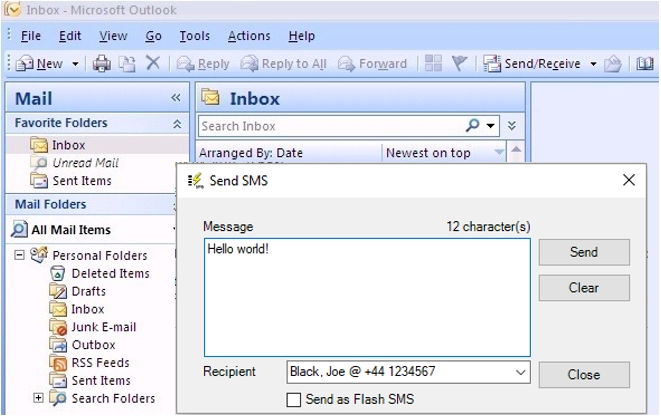
The interface will list under "Recipient" all contacts from the Outlook Contacts
that have a mobile phone number configured. Just press Send and the SMS will be
submitted to SMS-it for sending.
All SMS sent through the interface will appear in the Outlook "Sent Folder". If
they can not be sent, they will be listed with the status "@SMS@ failed" and you
can check in SMS-it the reason for the failure.
2) Sending SMS from an Outlook reminder
You can configure the interface in order to send an SMS whenever an Outlook
reminder comes up. Like this it is possible to predefine SMS that are sent in reaction
to a specific event.
One use can be to pre-define birthday messages and allocate them to the individual
birthdays. As soon as the Outlook reminder comes up, an SMS is automatically sent
with the birthday message. The SMS is sent before the reminder and does not need
any confirmation, hence it will also work on unattended systems.
To configure an SMS to be sent on an Outlook reminder, please define a new reminder with the following fields:
| Field | Format | Example |
| Subject: | (any subject) | |
| Location: | @SMS@ recipient | @SMS@ Wanderer, Marc when sending to a defined
contact @SMS@ [SMS:0123456789] when directly sending to mobile number |
| Text | The text to be sent on one line | Happy Birthday Chris. Best Regards, your brother |
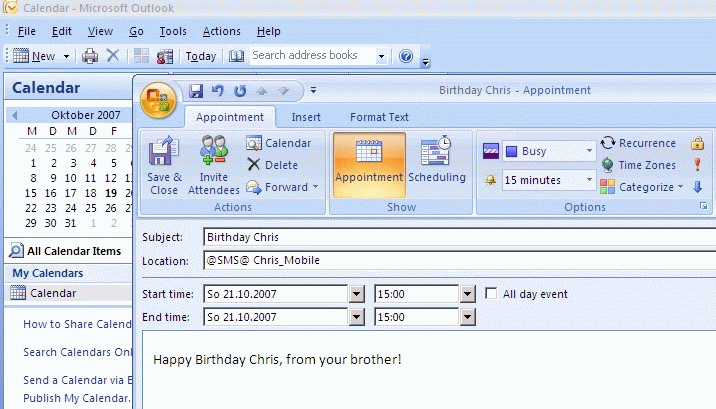
Note:
When you send a message to a defined contact use either the same name as defined
in SMS-it or the "SaveAs" name in Outlook. To send a message to a group defined
in SMS-it use the format "@SMS@ >GroupName".
All SMS sent through the interface will appear in the Outlook "Sent Folder". If
they can not be sent, they will be listed with the status "@SMS@ failed" and you
can check in SMS-it the reason for the failure.
Connection
You may select to send SMS through the Internet, through your modem using a
dial-up or a direct link.
Internet
You may choose to send SMS through the Internet by choosing one of the Internet
SMSC. This will send the SMS through your Internet connection.
For this you will need to set up an account with one of the Internet SMSC on
www.mawnet.com/inetsmsc.html.
Modem
SMS uses a modem to dial-up an SMS central. Therefore you need to have access
to a modem on your computer that is able to dial an outside number.
Direct link
Your modem needs to support a connection to a PC (IE through IR or USB).
Mobile phone SMSC (+411234323)
The phone number listed as SMS centre in your mobile phone is not the same
than the one used for the dial-up. Mobile phones use a different structure to send
messages.
Providers/Roaming
Most providers allow you to send SMS to users on another providers network.
IE you may use the UK,Orange to send an SMS to a user on the UK,Vodaphone network.
Settings
Before you can use SMS-it you need to configure the System->Settings.
Most importantly select the correct modem and the correct SMS central.
Leave the "Outside line dial prefix" empty unless you use a PABX and need to dial
a O to get an outside line.
The Sender ID is not used for XIO protocols and need to be numeric only i.e. your own mobile phone number. For Internet SMSC you can also use text strings
as sender ID i.e. mawnet.
Cost
Sending SMS through a mobile phone is not free, neither is sending the message
through the modem (using SMS-it). The provider will charge you for the dial-up usually
the same amount than for sending through a mobile. The cheapest
way is through our own internet SMSC.
How much does this application cost?
To order a copy of SMS-it or to check its current price, please go to
www.mawnet.com/order.html
After your order has been approved, you will receive from us within 24 hours an e-mail with your serial key that unlocks your evaluation copy into a fully licensed version. This key also entitles you to future upgrades, so please store it in a safe place.
Support
For all support questions please refer to our support forum on
www.mawnet.com/support.html
MAW Software Ltd. International
E-Mail
info@mawnet.com
(general inquiries)
Web http://www.mawnet.com
European Headquarters Switzerland
MAW Software Ltd.
Hofacker 19
8808 Pfäffikon
Switzerland
| Phone: Fax: |
+41-(0)55-4201386
+41-(0)55-4201387 |
UK Support line
| Phone: Fax |
+44-(0)7092288534 +44-(0)7092288539 |
Thanks
Our special thanks to the following people that helped us with the translation of
SMS-it into several languages:
| Arabic | Hentati Mahdi <formula.reverser@gmail.com> |
| Dutch | Jan Paul Dekker <info@janpauldekker.nl> |
| German | Andreas Wisler - GO OUT Production GmbH <wisler@goout.ch> |
| Magyar | Jozsef Tamas Herczeg <hdodi@freemail.hu>
Csonga Zoltán <csongazoli@freemail.hu> jb <jborsos_dr@yahoo.com> |
| Portuguese (BR) | Gabriel <gb_dread_boy@yahoo.com.br> |
| Romanian | Cristoi Costin <yo_snoop2003@yahoo.com> |
| Russian | Wolotko Dimitry <korvin.dimitry@mail.ru> at http://eve.madpage.com |
| Swedish | Peter Nyqvist <tihasit@tiscali.se> Hassan Zaigham <hassanz@telia.com> |
| Spanish | Miguel Vega R. <mavero@cantv.net> Luis P. Rodríguez <luiz_r9@yahoo.ca> |
| Filipino | Miguel Abriol <miguel@translatechannel.org> |
There are still a lot of languages missing (IE Spanish!) and some of the above need reworking. Hence if you are interested in becoming a part of the SMS-it! community and contribute with a translation, please have a look on our web site at our translator page. Every contributor will receive a free license and a mention in the help file!